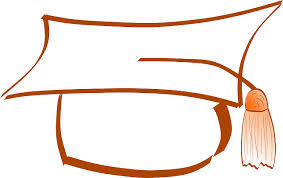How to (easily) create a suggestion box with Google Forms and Google Sheets

A suggestion box is a great way to collect feedback and ideas from employees in the workplace. With the help of Google Forms and Google Sheets, creating a suggestion box has become much easier. In this article, we will guide you through the steps of creating a suggestion box using Google Forms and Google Sheets. Step 1: Create a Google Form The first step is to create a Google Form where employees can submit their suggestions. To create a Google Form, you must have a Google account. Once you have logged in, navigate to Google Forms, and click on the "Blank" template. Next, you will need to create the form fields for the suggestion box. These fields may include the employee's name, email address, department, and the suggestion itself. You may also want to include a section for feedback on how the suggestion box is working and whether there are any improvements that can be made. When creating the form fields, make sure to use clear and concise language, and avoid using jargon or technical terms that may be confusing to employees. You can also add images or videos to make the form more engaging and user-friendly. Step 2: Customize the Google Form Once you have created the form fields, you can customize the form's appearance by selecting a theme, changing the font style and color , and adding your company's logo or other branding elements. This will help to make the form look more professional and align it with your company's branding. Step 3: Share the Google Form After customizing the form, the next step is to share it with employees. You can share the form by sending a link via email, posting it on your company's intranet, or embedding it on a webpage. Make sure to communicate the purpose of the suggestion box clearly and encourage employees to provide feedback and suggestions. Step 4: Set up a Google Sheet To keep track of the suggestions that are submitted, you will need to set up a Google Sheet that is linked to the Google Form. To do this, click on the "Responses" tab in the Google Form, and then click on the "Google Sheets" icon. This will create a new spreadsheet that is linked to the form. The Google Sheet will automatically record each response submitted through the form, including the employee's name, email address, department, and suggestion. You can also add additional columns to the sheet to track the status of each suggestion, the date it was submitted, and any other relevant information. Step 5: Review and Respond to Suggestions As suggestions are submitted through the Google Form, they will be recorded in the linked Google Sheet. It is important to review these suggestions regularly and respond to them in a timely manner. This will help to show employees that their feedback is valued and encourage them to continue providing suggestions in the future. Conclusion Creating a suggestion box using Google Forms and Google Sheets is an easy and effective way to collect feedback and ideas from employees in the workplace. By following these simple steps, you can create a suggestion box that is user-friendly, professional-looking, and easy to manage. Remember to communicate the purpose of the suggestion box clearly, review and respond to suggestions regularly, and encourage employees to continue providing feedback and ideas. Thanks to Philip from PostCall who contributed to this article.
"We wanted an online suggestion box that's easy to run and Vetter fits the bill"
Heather Saunders; ECITB Product Dev. Platform Manager
Book a Demo